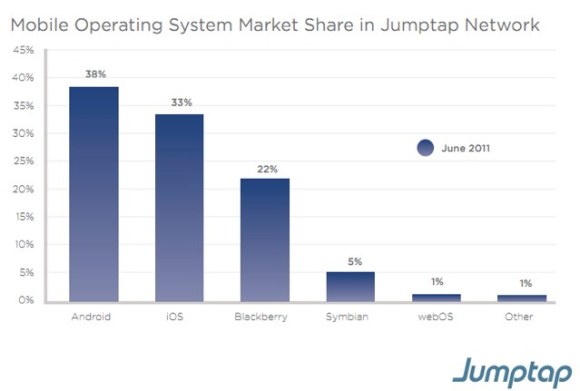 Based on Jumptap, a mobile ad network, Android is dominating the U.S. If you look at the July 2011 Mobile STAT, Android is leading with 38% of the market share in Jumptap Network. iOS is second place with 33% market share. Blackberry OS is third palce with 22% market share. Competitors such as Symbian and webOS have very little control over market share.
Based on Jumptap, a mobile ad network, Android is dominating the U.S. If you look at the July 2011 Mobile STAT, Android is leading with 38% of the market share in Jumptap Network. iOS is second place with 33% market share. Blackberry OS is third palce with 22% market share. Competitors such as Symbian and webOS have very little control over market share.

One advantage that iOS has is that since is that is has higher advertising interaction. iOS dominates CTR, Click-Through Rates. The average click-through average is .52%. iOS consistently surpasses the average with a .78%. Android is below the average with a .47%. The July 2011 Mobile STAT also showed mobile trends, such as a rise in click-through rates among consumers under 34, but a decline for older users.

Jumptap also made a diagram of the United States and pointed out which states are dominated by which Operating System. It appears that Android dominance is found in the South and Southwest, while iOS dominace is found in the Northeast and Midwest states.
Month: August 2011
The Basics and More: App Store
Description
The App Store is similar to the iPhone App Store with a similar layout to the iTunes Store. Making it very familiar and user friendly. The App Store has a really great selection for anyone, from games to Adobe Photoshop. One thing to realize is that the App Store is still fairly new and there are not very many apps.
How to Use
The App Store is a very simple app in which you should be able to find out how to navigate through it by yourself, but I still want to guide you through the basics just incase. To navigate through just select from the options in the top menu bar and to download the app just select the button that says the price or Free. To sign into you account you can either buy something and the sign in screen will pop up or you can select Store in the very top menu next to Edit and scroll down to Sign In.
Conclusion
Clearly the App Store is a great way to find a great collection of software and games all in the same place. With one downfalls being that there is a small selection of apps.
Stay connected at my new twitter handle to stay updated 24/7 @TRMGaveragejoes and @realmacgenius What do you think? Let us know in the comment section.
Introduction to Mission Control
 Mission control is where the user can see and navigate everything running on your Mac. Mission control explains itself; Apple brought Exposé, Dashboard, Spaces, and full-screen app to one place. To use Mission control, you swipe with three fingers on your trackpad. You can also click the Mission Control icon in the dock, and your desktop zooms out to Mission Control. You can also use gesture navigation. By using this you, swipe up and your desktop zooms out to Mission Control. Swipe left or right to more to the next or previous Mission Control item.
Mission control is where the user can see and navigate everything running on your Mac. Mission control explains itself; Apple brought Exposé, Dashboard, Spaces, and full-screen app to one place. To use Mission control, you swipe with three fingers on your trackpad. You can also click the Mission Control icon in the dock, and your desktop zooms out to Mission Control. You can also use gesture navigation. By using this you, swipe up and your desktop zooms out to Mission Control. Swipe left or right to more to the next or previous Mission Control item.
In Mission Control, at the top of your desktop it shows your Dashboard, desktop spaces, and your full-screen apps. At the bottom or middle of your screen, it shows an Exposé view of the open windows. Exposé groups window not the same application. So if you have tabs from different windows from safari, it will group those items together to make it easier for yourself.
The spaces on your Mission control depend on the user. You can also add and remove desktop spaces from Mission Control itself to add a new space, click the new Spaces control (+) in the upper-right corner of Mission Control. To remove a space, click the delete button (x) on the space’s thumbnail. You can also bind an application to a space to make it ready for spaces right from the Dock. You can do this by pressing and holding the icon in the Dock and make a selection from the contextual menu. Leave a comment below and we will answer it as soon as possible.




